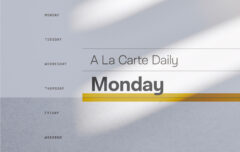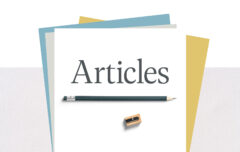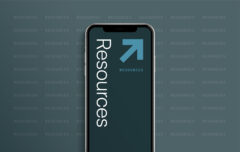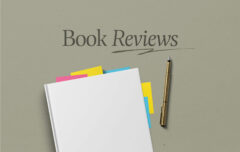Today I am continuing this series on Christians and productivity. I have said that productivity is effectively stewarding your gifts, talents, time, energy, and enthusiasm for the good of others and the glory of God, and to this point I have suggested many different ways of doing that (You can see a series round-up at the bottom of this article). Our topic for this article is taming the email beast.
I think we all have a love-hate relationship with email. On the one hand email brings many good things—it delivers exciting news, encouragement from friends, and fun little notes from family members. It also has immense practical value—it delivers confirmation that the ticket order went through, or that the book we want is on sale. But, of course, there is a dark side as well—the endless spam, the email discussions that go on for far too long, the newsletters we didn’t sign up for, the chain letters promising bad luck if we don’t forward it to twenty more people. Email has become a mess of function and dysfunction. We need it, and yet we hate it.
Doing Email Badly
To better understand why so many of us do email so badly, let’s draw a comparison to a real-world object: your mailbox. Imagine if you treated your actual, physical mailbox like you treat your email. Here’s how it would go:
You walk outside to check your mail and reach into your mailbox. Sure enough, you’ve got some new mail. You take out one of your letters, open it up and begin to read it. You get about halfway through, realize it is not that interesting, stuff it back inside the envelope, and put it back in the mailbox. “I’ll deal with this one later.” You open the next letter and find that it is a little bit more interesting, but you do the same thing—stuff it back into the envelope and put it back inside the mailbox. Other mail you pull out and don’t even bother reading—it just goes straight back inside the mailbox. And sure enough, your mailbox is soon crammed full of a combination of hundreds of unopened and unread letters plus hundreds of opened and read or partially-read letters.
But it gets worse. You don’t just use your mailbox to receive and hold letters, but also to track your calendar items. You reach in deep and pull out a handful of papers with important dates and events written on them, including a few that have come and gone without you even noticing or remembering. And, of course, you also use your mailbox as a task list, so you’ve got all kinds of post-it notes in there with your to-do items scrawled all over them.
But we aren’t done yet. Even though you feel guilty and kind of sick every time you open your mailbox, you still find yourself checking your mail constantly. Fifty or sixty times a day you stop whatever else you are doing, you venture down the driveway, and reach your hand inside to see if there is anything new.
It is absurd, right? Your life would be total chaos. And yet that is exactly how most people treat their email. It is chaotic with no rules or procedures to control it. What do you need? You need a system.
Taming Your Email
We once again need to consider our foundational principle of organization: A home for everything, and like goes with like. On a high level, we now know that events, meetings and appointments belong in our calendar; tasks and projects belong in our task management software; and information belongs in our information management tool. That leaves email as the place for communication—communication and nothing else. Email is an abysmal task management tool and a woefully poor scheduling tool. It is tolerable only if we make it do the one that it does passably well: communications.
We can also use that principle of organization on a more granular level. Here it tells us that our email inbox is the place for unprocessed email and for nothing else. The inbox is not the proper home for archived email or for email that is awaiting our reply.
So let’s build a simple system that will allow you to tame your inbox. Your email system can be as simple or as complex as you want it, but the simplest method of all involves just three locations: A place to receive new email, a place to hold email you will reply to at a later time, and a place to hold email you need to keep for archive purposes. It really can be that simple.
The inbox is the place to receive email. No matter what email program you use, your inbox will be built-in and probably already full of email. You also need a place to temporarily hold email as it waits for your reply, so go ahead and create a folder or label called Reply. And then you need a place to hold email that you will be keeping for archive purposes. Most email programs already have this functionality as well. If your program does not, create a folder or label called Archive.
With our folders in place, let’s put together a workflow.
Email Workflow
Open your inbox and begin with the very first email. Open it up and immediately decide what you will do with it. You have a few options:
- Trash it. If it is junk or something that is irrelevant to you, erase it.
- Archive it. If it is something you may need in the future, but that requires no action on your part, archive it.
- Reply to it. If you can reply to it in no more than ten or fifteen seconds and with little mental exertion, do that right away.
- Move it to your Reply folder. If you cannot reply to it in just a few seconds or if it will require some thought, move it to your reply folder.
Now move to the next email in your inbox, and then the one after that, and the one after that. Do not skip emails and do not allow yourself to do nothing with your emails. By the time you are finished, you should have 0 emails in your inbox.
When all of your email is processed and your inbox is empty, you have two options: Close down your email and move on to something else, or go into your Reply folder and begin to reply to emails.
In general, and if your job allows it, it is best to check email occasionally rather than constantly. Whenever you check, process everything in your inbox until the inbox is empty.
Let me give some pointers about working with email and your other tools.
- When an email requires complicated actions before you can reply to it, you may want to archive the email and add a task to your task management software. Once you have accomplished the task or project through your task management software, you can find that email again and reply to it.
- When an email contains particularly important information, consider adding it to your information management tool. If you use Evernote, they have assigned you an email address; you can forward email to this address and it will show up in your Evernote inbox. Do this with any information that you would like to be able to search for in Evernote.
- When an email contains an event, meeting, or appointment, immediately add that to your calendar, and then archive or delete the email.
This method relies on using your email program’s search functionality to find archived email, so the more powerful the search, the more successful it will be. For that reason I typically recommend GMail as a superior email program.
And that is a brief overview of taming the email beast. Feel free to leave questions, and I will attempt to reply to them. Next time I think we will turn to the important subject of a weekly review.
Note: You may wish to read some of my preview articles on email: 8 Email Mistakes You Make and The Curse of Email.
Here is an overview of the series so far:
I began the series by explaining what productivity is and why it matters [Part 1], then had you look at your life from a high-level perspective so you could divide it into areas of responsibility [Part 2]. Once you defined those areas of responsibility, you listed specific roles and projects within each of them, and worked on some brief mission statements [Part 3]. Then it was time to look at tools [Part 4], and to understand organization and systems [Part 5]. After that, I provided some basic guidance on configuring task management software [Part 6] and followed it with guidance on using an information management tool [part 7] and and calendar [part 8].